标签:ERP postgres 8069 odoo db Odoo docker 安装
https://hub.docker.com/_/odoo/
#!/bin/bash
sudo docker pull postgres:10
sudo docker pull odoo:11.0
sudo docker run -d -e POSTGRES_USER=odoo -e POSTGRES_PASSWORD=odoo -e POSTGRES_DB=postgres --name db postgres:10
sudo docker run -d -p 8069:8069 --name odoo-11.0 --link db:db -t odoo:11.0
sudo docker run -d -e POSTGRES_USER=odoo -e POSTGRES_PASSWORD=odoo -e POSTGRES_DB=postgres --name db2 postgres:10
sudo docker run -d -p 8070:8069 --name odoo-12.0 --link db2:db -t odoo:11.0
# https://hub.docker.com/_/odoo/?tab=description
$ docker stop odoo
$ docker start -a odoo
Supported tags and respective Dockerfile links
Quick reference
-
Where to get help:
the Docker Community Forums, the Docker Community Slack, or Stack Overflow -
Where to file issues:
https://github.com/odoo/docker/issues -
Maintained by:
Odoo -
Published image artifact details:
repo-info repo'srepos/odoo/directory (history)
(image metadata, transfer size, etc) -
Image updates:
official-images PRs with labellibrary/odoo
official-images repo'slibrary/odoofile (history) -
Source of this description:
docs repo'sodoo/directory (history)
What is Odoo?
Odoo, formerly known as OpenERP, is a suite of open-source business apps written in Python and released under the AGPL license. This suite of applications covers all business needs, from Website/Ecommerce down to manufacturing, inventory and accounting, all seamlessly integrated. It is the first time ever a software editor managed to reach such a functional coverage. Odoo is the most installed business software in the world. Odoo is used by 2.000.000 users worldwide ranging from very small companies (1 user) to very large ones (300 000 users).
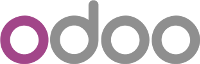
How to use this image
This image requires a running PostgreSQL server.
Start a PostgreSQL server
$ docker run -d -e POSTGRES_USER=odoo -e POSTGRES_PASSWORD=odoo -e POSTGRES_DB=postgres --name db postgres:10Start an Odoo instance
$ docker run -p 8069:8069 --name odoo --link db:db -t odooThe alias of the container running Postgres must be db for Odoo to be able to connect to the Postgres server.
Stop and restart an Odoo instance
$ docker stop odoo
$ docker start -a odooStop and restart a PostgreSQL server
When a PostgreSQL server is restarted, the Odoo instances linked to that server must be restarted as well because the server address has changed and the link is thus broken.
Restarting a PostgreSQL server does not affect the created databases.
Run Odoo with a custom configuration
The default configuration file for the server (located at /etc/odoo/odoo.conf) can be overriden at startup using volumes. Suppose you have a custom configuration at /path/to/config/odoo.conf, then
$ docker run -v /path/to/config:/etc/odoo -p 8069:8069 --name odoo --link db:db -t odooPlease use this configuration template to write your custom configuration as we already set some arguments for running Odoo inside a Docker container.
You can also directly specify Odoo arguments inline. Those arguments must be given after the keyword -- in the command-line, as follows
$ docker run -p 8069:8069 --name odoo --link db:db -t odoo -- --db-filter=odoo_db_.*Mount custom addons
You can mount your own Odoo addons within the Odoo container, at /mnt/extra-addons
$ docker run -v /path/to/addons:/mnt/extra-addons -p 8069:8069 --name odoo --link db:db -t odooRun multiple Odoo instances
$ docker run -p 8070:8069 --name odoo2 --link db:db -t odoo
$ docker run -p 8071:8069 --name odoo3 --link db:db -t odooPlease note that for plain use of mails and reports functionalities, when the host and container ports differ (e.g. 8070 and 8069), one has to set, in Odoo, Settings->Parameters->System Parameters (requires technical features), web.base.url to the container port (e.g. 127.0.0.1:8069).
Environment Variables
Tweak these environment variables to easily connect to a postgres server:
HOST: The address of the postgres server. If you used a postgres container, set to the name of the container. Defaults todb.PORT: The port the postgres server is listening to. Defaults to5432.USER: The postgres role with which Odoo will connect. If you used a postgres container, set to the same value asPOSTGRES_USER. Defaults toodoo.PASSWORD: The password of the postgres role with which Odoo will connect. If you used a postgres container, set to the same value asPOSTGRES_PASSWORD. Defaults toodoo.
Docker Compose examples
The simplest docker-compose.yml file would be:
version: '2'
services:
web:
image: odoo:12.0
depends_on:
- db
ports:
- "8069:8069"
db:
image: postgres:10
environment:
- POSTGRES_DB=postgres
- POSTGRES_PASSWORD=odoo
- POSTGRES_USER=odooIf the default postgres credentials does not suit you, tweak the environment variables:
version: '2'
services:
web:
image: odoo:12.0
depends_on:
- mydb
ports:
- "8069:8069"
environment:
- HOST=mydb
- USER=odoo
- PASSWORD=myodoo
mydb:
image: postgres:10
environment:
- POSTGRES_DB=postgres
- POSTGRES_PASSWORD=myodoo
- POSTGRES_USER=odooHere's a last example showing you how to mount custom addons, how to use a custom configuration file and how to use volumes for the Odoo and postgres data dir:
version: '2'
services:
web:
image: odoo:12.0
depends_on:
- db
ports:
- "8069:8069"
volumes:
- odoo-web-data:/var/lib/odoo
- ./config:/etc/odoo
- ./addons:/mnt/extra-addons
db:
image: postgres:10
environment:
- POSTGRES_DB=postgres
- POSTGRES_PASSWORD=odoo
- POSTGRES_USER=odoo
- PGDATA=/var/lib/postgresql/data/pgdata
volumes:
- odoo-db-data:/var/lib/postgresql/data/pgdata
volumes:
odoo-web-data:
odoo-db-data:To start your Odoo instance, go in the directory of the docker-compose.yml file you created from the previous examples and type:
docker-compose up -dHow to upgrade this image
Odoo images are updated on a regular basis to make them use recent releases (a new release of each version of Odoo is built every night). Please be aware that what follows is about upgrading from an old release to the latest one provided of the same major version, as upgrading from a major version to another is a much more complex process requiring elaborated migration scripts (see Odoo Enterprise Upgrade page or this community project which aims to write those scripts).
Suppose you created a database from an Odoo instance named old-odoo, and you want to access this database from a new Odoo instance named new-odoo, e.g. because you've just downloaded a newer Odoo image.
By default, Odoo 12.0 uses a filestore (located at /var/lib/odoo/filestore/) for attachments. You should restore this filestore in your new Odoo instance by running
$ docker run --volumes-from old-odoo -p 8070:8069 --name new-odoo --link db:db -t odooYou can also simply prevent Odoo from using the filestore by setting the system parameter ir_attachment.location to db-storage in Settings->Parameters->System Parameters (requires technical features).
License
View license information for the software contained in this image.
As with all Docker images, these likely also contain other software which may be under other licenses (such as Bash, etc from the base distribution, along with any direct or indirect dependencies of the primary software being contained).
Some additional license information which was able to be auto-detected might be found in the repo-info repository's odoo/ directory.
As for any pre-built image usage, it is the image user's responsibility to ensure that any use of this image complies with any relevant licenses for all software contained within.
标签:ERP,postgres,8069,odoo,db,Odoo,docker,安装 来源: https://www.cnblogs.com/qccz123456/p/11701094.html
本站声明: 1. iCode9 技术分享网(下文简称本站)提供的所有内容,仅供技术学习、探讨和分享; 2. 关于本站的所有留言、评论、转载及引用,纯属内容发起人的个人观点,与本站观点和立场无关; 3. 关于本站的所有言论和文字,纯属内容发起人的个人观点,与本站观点和立场无关; 4. 本站文章均是网友提供,不完全保证技术分享内容的完整性、准确性、时效性、风险性和版权归属;如您发现该文章侵犯了您的权益,可联系我们第一时间进行删除; 5. 本站为非盈利性的个人网站,所有内容不会用来进行牟利,也不会利用任何形式的广告来间接获益,纯粹是为了广大技术爱好者提供技术内容和技术思想的分享性交流网站。
