标签:webdriver 哪些 Selenium driver element 一样 import find selenium
转载请注明出处❤️
作者:测试蔡坨坨
原文链接:caituotuo.top/d59b986c.html
你好,我是测试蔡坨坨。
众所周知,Selenium在2021年10月13号发布了Selenium4,目前最新的版本应该是Selenium 4.4.0。
以前一直用的Selenium3,那么Selenium4相对Selenium3对我们做自动化测试来说有哪些需要注意的改进点或者变化呢?
今天,我们就来简单地聊一聊Selenium4的那些新变化。
通过阅读官方文档,总结了几个比较引人注目的变化点。
元素定位
在Selenium4中,不推荐把定位方式直接写在方法名中,比如一系列的find_element_by_xx方法find_element_by_id、find_element_by_name、find_element_by_class_name等都被整合成为了一个方法find_element,并且通过By.method来选择你的查找元素方法。
同理,多个元素定位推荐使用find_elements(By.method,"")。
注意:
-
虽然find_element_by_id、find_element_by_name……这些方法目前仍然可以使用,但是运行时会有DeprecationWarning警告


-
find_element(By.method, "xxx")这种方法在3版本也有,但是并没有特别强调
-
这种方法的使用需要引入类By,from selenium.webdriver.common.by import By
# author: 测试蔡坨坨
# datetime: 2022/8/20 19:19
# function: 元素定位
import time
from selenium import webdriver
from selenium.webdriver.common.by import By
driver = webdriver.Chrome()
driver.get("https://www.baidu.com")
# 不推荐
# driver.find_element_by_id("kw").send_keys("测试蔡坨坨")
# driver.find_element_by_id("su").click()
# 推荐
driver.find_element(By.ID, "kw").send_keys("测试蔡坨坨")
driver.find_element(By.ID, "su").click()
time.sleep(3)
driver.quit()
不推荐:
driver.find_element_by_class_name("className")
driver.find_element_by_css_selector(".className")
driver.find_element_by_id("elementId")
driver.find_element_by_link_text("linkText")
driver.find_element_by_name("elementName")
driver.find_element_by_partial_link_text("partialText")
driver.find_element_by_tag_name("elementTagName")
driver.find_element_by_xpath("xpath")
推荐:
from selenium.webdriver.common.by import By
driver.find_element(By.CLASS_NAME,"xx")
driver.find_element(By.CSS_SELECTOR,"xx")
driver.find_element(By.ID,"xx")
driver.find_element(By.LINK_TEXT,"xx")
driver.find_element(By.NAME,"xx")
driver.find_element(By.PARITIAL_LINK_TEXT,"xx")
driver.find_element(By.TAG_NAME,"xx")
driver.find_element(By.XPATH,"xx")
相对位置定位
在Selenium4中带来了相对定位这个新功能,在以前的版本中被称之为“好友定位(Friendly Locators)”,它可以通过将某些元素作为参考来定位其附近的元素。
find_element方法支持with(By)新方法,可返回RelativeLocator相对定位对象。
举栗1:登录功能,密码输入框在用户名输入框的下方
from selenium.webdriver.support.relative_locator import locate_with
username = driver.find_element(By.ID, "username")
password = driver.find_element(locate_with(By.ID, "password").below(username))
举栗2:要获取下图所示所有文章标题左侧的图片地址
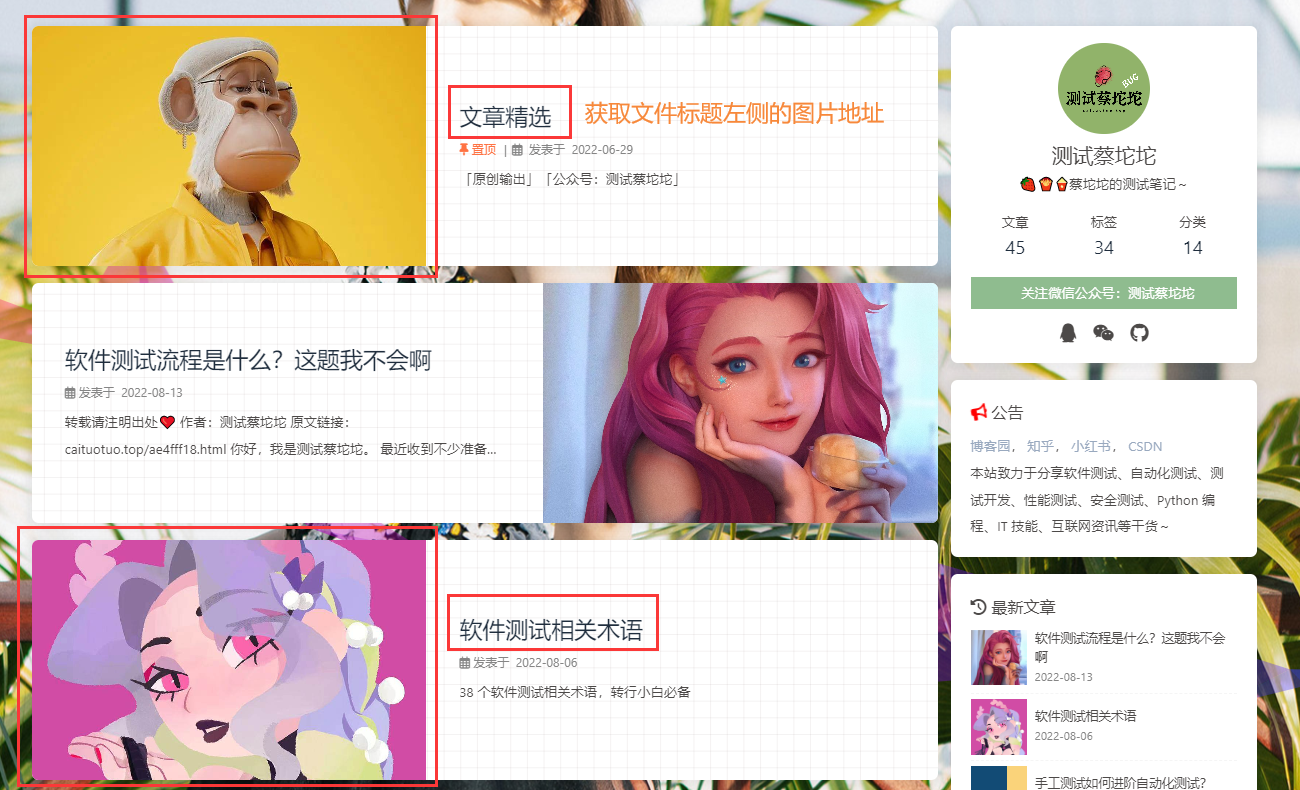
操作步骤:
- 获取文章标题的位置作为锚点
- 通过with_tag_name查找元素的标签,要找的是图片标签就是with_tag_name('img')
- 在文章标题的左侧就是to_left_of(其他位置关系如:to_right_of、below、above、near、to_dict)
代码实现:
# author: 测试蔡坨坨
# datetime: 2022/8/20 19:19
# function: 相对位置定位
import time
from selenium import webdriver
from selenium.webdriver.common.by import By
from selenium.webdriver.support.relative_locator import with_tag_name
driver = webdriver.Chrome()
driver.get("https://www.caituotuo.top/")
driver.find_element(By.XPATH, '//*[@id="scroll-down"]/i').click()
time.sleep(2)
# 文章标题
article_title = driver.find_element(By.CLASS_NAME, "article-title")
# 获取文章标题左侧的图片
elements = driver.find_elements(with_tag_name('img').to_left_of(article_title))
for e in elements:
print(e.get_attribute('src'))
driver.quit()
运行结果:

打开新的标签页或窗口
当我们需要测试打开几个页面或浏览器的场景时,在Selenium3中的操作步骤:
- 创建新的Web Driver实例
- 再使用Windowhandle方法中的Switch来执行操作
在Selenium4中有一个新的API,new_window,这意味着不需要再自己创建新的Web Driver实例
# author: 测试蔡坨坨
# datetime: 2022/8/20 23:37:32
# function: 打开新的标签页或窗口
import time
from selenium import webdriver
driver = webdriver.Chrome()
driver.get("https://www.caituotuo.top/")
# 打开新的标签页,并切换进入
driver.switch_to.new_window("tab")
driver.get("https://www.cnblogs.com/caituotuo")
print(driver.title)
# 打开新的窗口,并切换进入
driver.switch_to.new_window("window")
driver.get("https://www.caituotuo.top/")
print(driver.title)
time.sleep(3)
driver.quit()
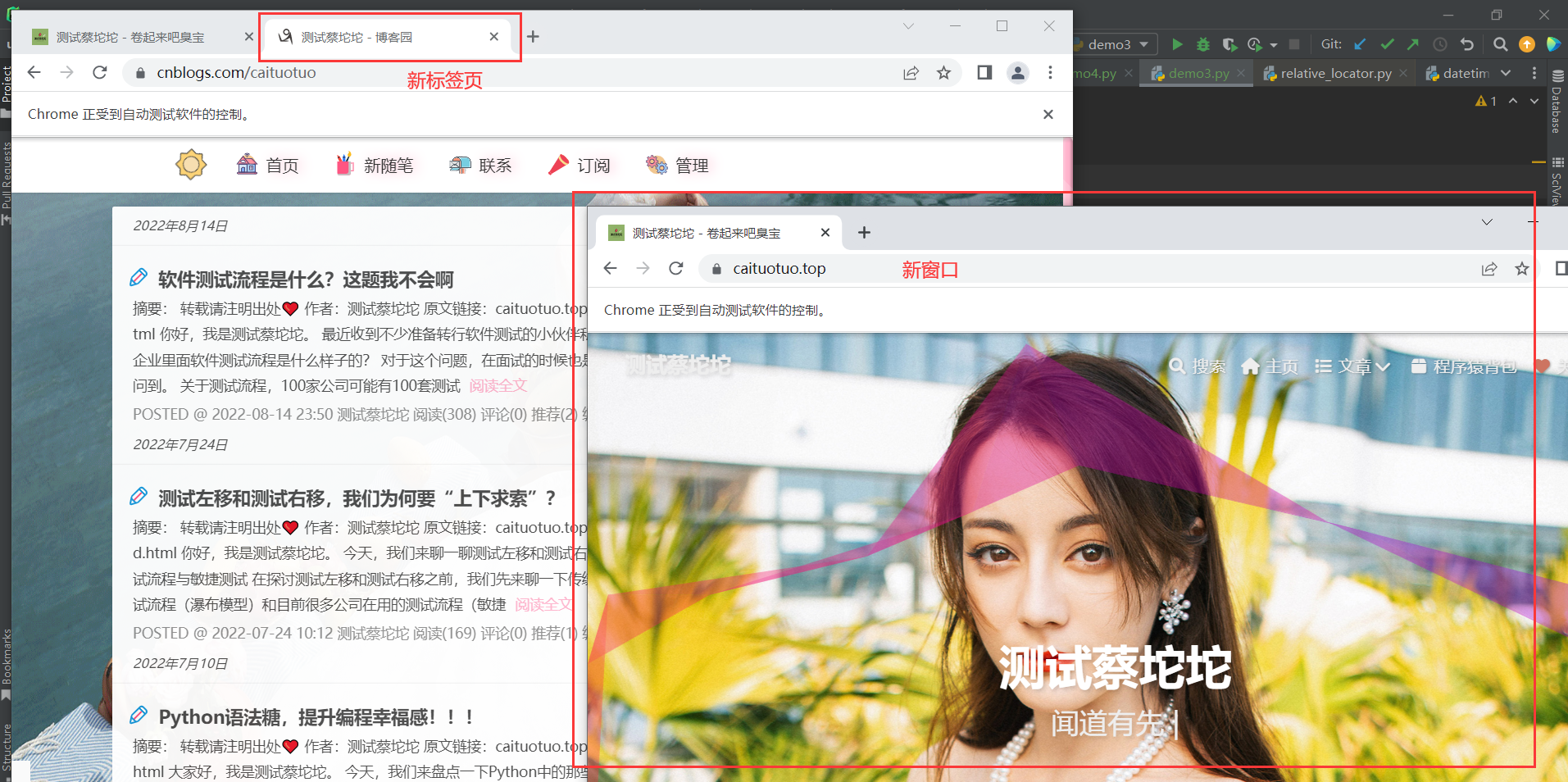
模拟移动设备
作用:将浏览器调成移动端模式,用于测试移动端H5页面。
# author: 测试蔡坨坨
# datetime: 2022/8/20 21:11
# function: 模拟移动设备
import time
from selenium import webdriver
from selenium.webdriver.common.by import By
driver = webdriver.Chrome()
driver.execute_cdp_cmd(
"Emulation.setDeviceMetricsOverride",
{
"width": 400,
"height": 650,
"mobile": True,
"deviceScaleFactor": 100
}
)
driver.get("https://www.caituotuo.top/")
driver.find_element(By.XPATH, '//*[@id="scroll-down"]/i').click()
time.sleep(3)
driver.quit()

标签:webdriver,哪些,Selenium,driver,element,一样,import,find,selenium 来源: https://www.cnblogs.com/caituotuo/p/16609232.html
本站声明: 1. iCode9 技术分享网(下文简称本站)提供的所有内容,仅供技术学习、探讨和分享; 2. 关于本站的所有留言、评论、转载及引用,纯属内容发起人的个人观点,与本站观点和立场无关; 3. 关于本站的所有言论和文字,纯属内容发起人的个人观点,与本站观点和立场无关; 4. 本站文章均是网友提供,不完全保证技术分享内容的完整性、准确性、时效性、风险性和版权归属;如您发现该文章侵犯了您的权益,可联系我们第一时间进行删除; 5. 本站为非盈利性的个人网站,所有内容不会用来进行牟利,也不会利用任何形式的广告来间接获益,纯粹是为了广大技术爱好者提供技术内容和技术思想的分享性交流网站。
